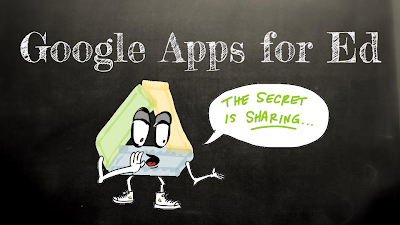"We're making a video tomorrow, and I don't even know what we're using to do it, or where we're saving it, or what we're doing after we save it..."
We had the honor of hosting
+Jon Bergmann in our district last week, so my colleague is really motivated to begin flipping her classroom, but she's feeling overwhelmed to say the least. So where can she begin?
The Basics: No Frills Approach to Jumping In
- Shoot video of you and/or a co-teacher in front of a whiteboard with a digital camera, webcam (we have really handy iPEVOs in our district), smartphone or tablet. Upload video to YouTube. Link to that video on your class website, email students the link, or send them to the url for your YouTube channel
- Features:
- Easy to implement
- tools probably already at hand
- Cons:
- Hope you get it in the first take! :) If you're not going to edit, you'll have to rehearse once or twice to hone your timing and scripting.
- Sound quality dependent upon built-in microphone
- Take a screencast of your SMARTboard using the SMART recorder. This "SMART tool" is included with the install of SMART Notebook on your Windows or Mac machine.
- Features:
- Because its a screencast, you can focus on what you say rather than how you look
- Your students are probably already comfortable with the look of the video
- Pause button is always on top, so you can pause to change colors, insert images, etc., without adding to the length of your video
- Cons
- Some students may miss the personal connection of seeing your face and inflection unless you pair with a webcam in the recording area
- Similar to shooting with your smartphone or tablet, you'll need to rehearse or end up spending a lot of time editing (which you probably don't want to/know how to do, which is why you're using SMART recorder)
- Screencast-o-matic: This is my go-to screencast utility. You can use it as a web app or native application.
- Features:
- All of those listed above for SMART Recorder
- Can layer recording window on top of Notebook, but also over a web browser, PowerPoint, or content-specific software for demonstrations. We have a teacher in our department who loves using Geometer Sketchpad that could really take advantage this point
- Multiple save options. Save directly to YouTube, Screencast-o-matic, or just to your file on your machine
- Can scale recording window however you like, hiding other applications you have running without closing them down.
- Clip, trim, and review clips before saving or continuing
Free iOS Apps:
- ShowMe - easy to use screencast whiteboard, import images, search library of other teacher's videos
- Educreations - easy to use screencast whiteboard, import images, search library of other teacher's videos
- Touchcast - Can be used as a screencast whiteboard, a camera of you in front of a whiteboard, or you picture-in-picture in front of website/image
- Ask3 - easy to use screencast whiteboard, import images, classroom community and message board built in. "Ask3" is derived from the strategy "ask three, then me," so the app is designed around students collaborating and answering each other's questions from your video.
- Vittle Free - import photos, limited to a minute recording in this free version
Other Free Websites and Software with Extra Features
- Present.Me
- Features:
- Easy to set-up
- Video of you along-side slides or of you alone
- Trim/clip/review recording if you make a mistake
- Link to your Google+ account
- Cons:
- Requires flash, so not an option on iOS
- Jing (from the creators of Camtasia Studio)
- Features:
- Available as a native app, so it will be available even when WiFi is not
- Videos stored at screencast.com
- Restart a recording if you make a mistake
- Pair with webcam to shoot yourself, too
 |
| Use a tablet to annotate on whiteboard software, or just present alongside a slideshow |
Summary
Try out several tools. Find the right combination between polish and ease of use. Give yourself permission to grow in your skills presenting and editing.
You're more likely to persevere through hiccups of your implementation of the flipped classroom if you'll allow yourself to fail every once in awhile. (So that you know what to improve upon.)